Are you ready to kickstart your online presence with a powerful website? Look no further than Bluehost, one of the leading web hosting providers, to host your WordPress site. With its user-friendly interface and seamless integration with WordPress, Bluehost makes the process of setting up your website a breeze. In this step-by-step guide, I’ll walk you through the process of installing WordPress on Bluehost in no time.
Step 1: Sign Up for Bluehost
Before you can install WordPress, you’ll need a hosting plan with Bluehost. Head over to Bluehost’s website and choose a plan that suits your needs. Once you’ve selected your plan, follow the prompts to complete the signup process. You’ll need to enter your domain name or register a new one if you haven’t already.
Step 2: Access Your Bluehost Account
After signing up, you’ll receive an email with your login credentials for your Bluehost account. Use these credentials to log in to your Bluehost dashboard.
Step 3: Navigate to the Control Panel
Once you’re logged in, you’ll be directed to your Bluehost dashboard. From there, navigate to the control panel, also known as the cPanel. You can usually find the cPanel under the “Hosting” tab or by searching for it in the search bar.
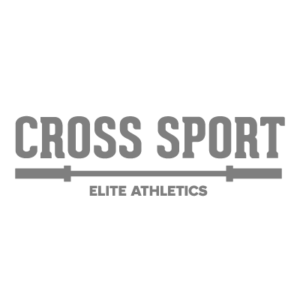
Step 4: Install WordPress
In the cPanel, locate the “Website” section and click on “WordPress” or “Install WordPress.” This will launch the WordPress installation wizard. Follow the prompts to complete the installation process.
Step 5: Choose Your Domain
During the installation process, you’ll be prompted to choose the domain where you want to install WordPress. Select your domain from the dropdown menu.
Step 6: Configure Settings
Next, you’ll need to configure some basic settings for your WordPress installation. This includes setting up your site title, creating a username and password for your WordPress admin account, and entering your email address.
Step 7: Install WordPress
Once you’ve configured the settings, click on the “Install” button to begin the installation process. Bluehost will automatically install WordPress on your chosen domain.
Step 8: Access Your WordPress Dashboard
Once the installation is complete, you’ll receive a confirmation message. You can then access your WordPress dashboard by navigating to your domain followed by “/wp-admin” in your web browser. Log in using the username and password you created earlier.
Step 9: Customize Your Website
Congratulations! You’ve successfully installed WordPress on Bluehost. Now it’s time to customize your website to reflect your brand and style. Explore different themes, install plugins, and start creating compelling content to engage your audience.
Conclusion
Installing WordPress on Bluehost is a straightforward process that requires no technical expertise. With just a few clicks, you can have your website up and running in no time. So why wait? Get started today and unleash the power of WordPress with Bluehost!

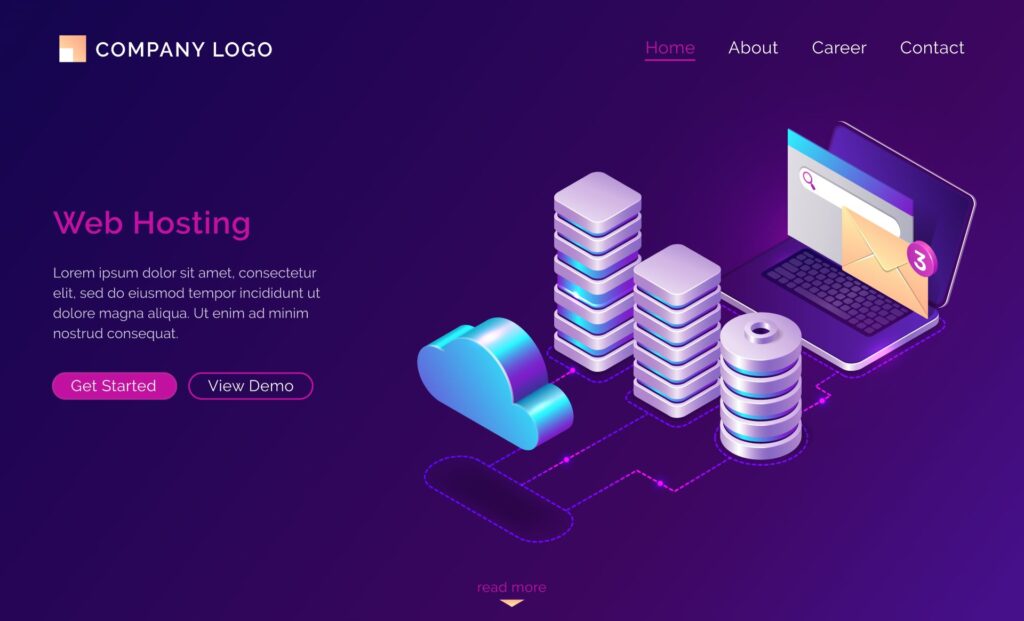


24 thoughts on “How to install wordpress in Bluehost”
I don’t think the title of your article matches the content lol. Just kidding, mainly because I had some doubts after reading the article.
what is it.
Your point of view caught my eye and was very interesting. Thanks. I have a question for you. https://accounts.binance.com/el/register-person?ref=IQY5TET4
yes, what is it.
Thanks for sharing. I read many of your blog posts, cool, your blog is very good. https://accounts.binance.com/de-CH/register-person?ref=UM6SMJM3
Thank You
mandalika77
I seriously love your blog.. Great colors & theme.
Did you build this amazing site yourself? Please reply back as I’m looking to create my own personal website and would like to find out where you got this
from or exactly what the theme is named. Appreciate it!
Thanks for your lovely thought & yes, i made it my self.
online138
I like the valuable info you provide in your articles. I will bookmark your weblog and check again here regularly.
I’m quite sure I’ll learn plenty of new stuff
right here! Best of luck for the next!
Thank you for your appreciations
Can you be more specific about the content of your article? After reading it, I still have some doubts. Hope you can help me.
sure i will do
Your article helped me a lot, is there any more related content? Thanks!
sure i will publish soon i am working on others site also that’s why i didn’t upload post regularly
Thanks for sharing. I read many of your blog posts, cool, your blog is very good. https://accounts.binance.com/el/register?ref=IQY5TET4
Thank you
Your point of view caught my eye and was very interesting. Thanks. I have a question for you. https://www.binance.com/cs/join?ref=S5H7X3LP
Thank you and what’s your question
Your article helped me a lot, is there any more related content? Thanks!
thank you i will upload soon new articles
Your point of view caught my eye and was very interesting. Thanks. I have a question for you. https://accounts.binance.com/sl/register?ref=PORL8W0Z
thank you i will upload soon new articles and what’s your question
Your article helped me a lot, is there any more related content? Thanks!
thank you i will upload soon new articles